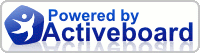MiniGiantess Center Forum • The center of the Mini Giantess community • Participate and share • Help this Mini Giantess grow!

| Post Info | TOPIC: How to Launch Your First EC2 Instance on AWS | ||||||
|---|---|---|---|---|---|---|---|
|
|
|
||||||
|
|||||||
|
|
||



|